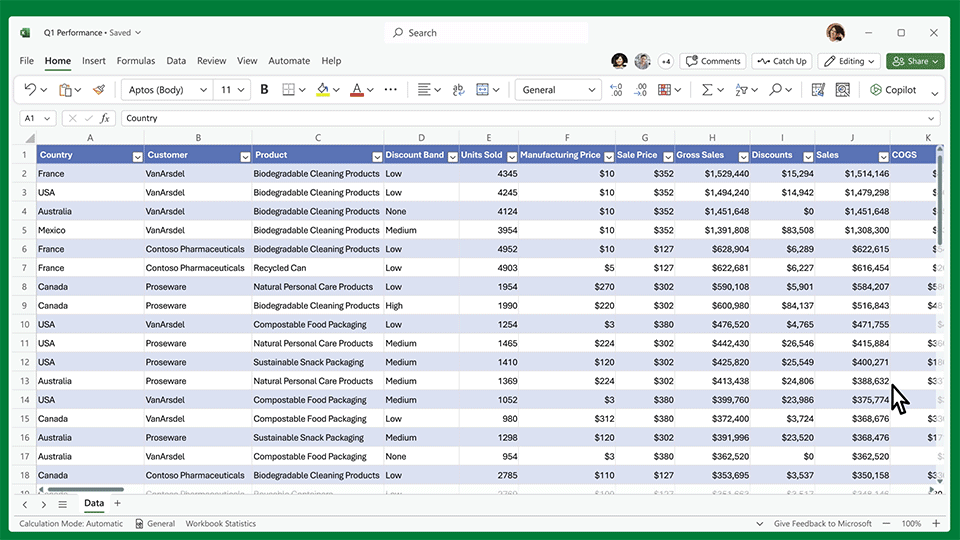Microsoft Copilot Announced
The original article is by Colette Stallbaumer, General Manager at Microsoft and Future of Work. It can be found here. For convenience, below is a summary of the article.
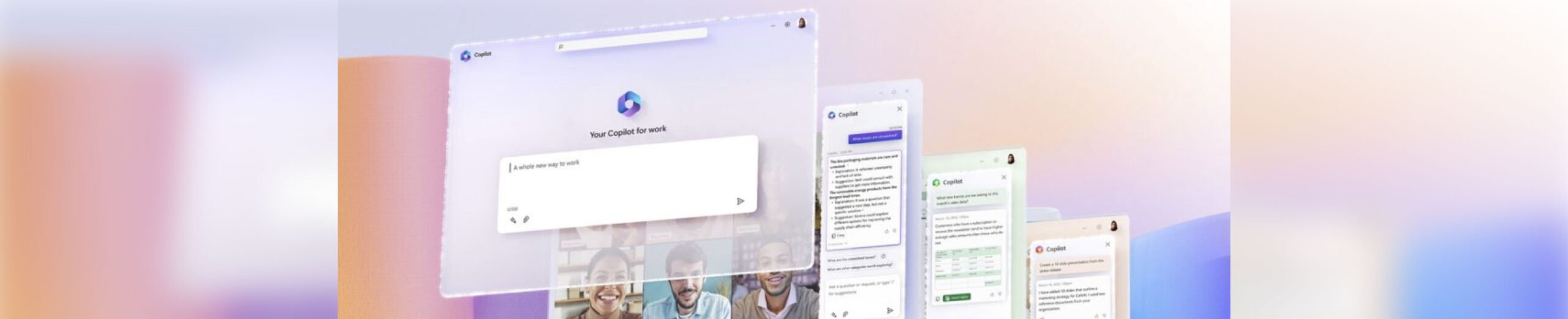
Introduction
Copilot combines the power of large language models (LLMs) with data in the Microsoft Graph— calendar, emails, chats, documents, meetings etc—and the Microsoft 365 apps to turn text into a powerful productivity tool.
Integration
Copilot is integrated into Microsoft 365 in two ways. It works alongside you, embedded in the Microsoft 365 apps you use every day—Word, Excel, PowerPoint, Outlook, Teams, and more—to unleash creativity, unlock productivity, and uplevel skills.
Business Chat
They also announced Business Chat.
Business Chat works across the LLM, the Microsoft 365 apps, and your data—your calendar, emails, chats, documents, meetings, and contacts—to do things you’ve never been able to do before. You can give it natural language prompts like “tell my team how we updated the product strategy” and it will generate a status update based on the morning’s meetings, emails, and chat threads.
Copilot in Word
Writes, edits, summarizes, and creates right alongside you. With only a prompt, Copilot in Word will create a first draft for you, bringing in information from across your organization as needed. Copilot can add content to existing documents, summarize text, and rewrite sections or the entire document to make it more concise. You can get suggested tones—from professional to passionate and casual to thankful. Copilot can also help you improve your writing with suggestions that strengthen your arguments or smooth inconsistencies. Here are some example commands and prompts:
- Draft a two-page project proposal based on the data from [a document] and [a spreadsheet].
- Make the third paragraph more concise. Change the tone of the document to be more casual.
- Create a one-page draft based on this rough outline.
Copilot in Excel
Works alongside you to help analyze and explore your data. Ask Copilot questions about your data set in natural language, not just formulas. It will reveal correlations, propose what-if scenarios, and suggest new formulas based on your questions—generating models based on your questions that help you explore your data without modifying it. Identify trends, create powerful visualizations, or ask for recommendations to drive different outcomes.
Here are some example commands and prompts:
- Give a breakdown of the sales by type and channel. Insert a table.
- Project the impact of [a variable change] and generate a chart to help visualize.
- Model how a change to the growth rate for [variable] would impact my gross margin.
Copilot in PowerPoint
Helps you turn your ideas into presentations. Copilot can transform existing written documents into decks complete with speaker notes and sources or start a new presentation from a simple prompt or outline. Condense lengthy presentations at the click of a button and use natural language commands to adjust layouts, reformat text, and time animations.
Here are some example commands and prompts:
- Create a five-slide presentation based on a Word document and include relevant stock photos.
- Consolidate this presentation into a three-slide summary.
- Reformat these three bullets into three columns, each with a picture.
Copilot in Outlook
Works in your inbox and messages so that you can spend less time on email triage and more time on communicating. Summarize lengthy, convoluted email threads with multiple people to understand not only what has been said, but the different viewpoints of each person and the open questions that have yet to be answered. Respond to an existing email with a simple prompt or turn quick notes into crisp, professional messages—pulling from other emails or content that you already have access to from across Microsoft 365. Use toggles to adjust the tone or length of your note.
Here are some example commands and prompts:
- Summarize the emails I missed while I was out last week. Flag any important items.
- Draft a response thanking them, and asking for more details about their second and third points; shorten this draft and make the tone professional.
- Invite everyone to a “lunch and learn” about new product launches next Thursday at noon. Mention that lunch is provided.
Copilot in Teams
Helps you run more effective meetings, get up to speed on the conversation, organize key discussion points, and summarize key actions so that the entire group knows what to do next. In your chat, Copilot gets you answers to specific questions or catches you up on anything you’ve missed, all without interrupting the flow of discussion. By adding Copilot to your meetings and conversations, you now also have a powerful tool to help with common tasks such as creating meeting agendas based on chat history, identifying the right people for follow-ups, and scheduling the next check-in.
Here are example commands and prompts:
- Summarize what I missed in the meeting. What points have been made so far? Where do we disagree on this topic?
- Create a table of pros and cons for [topic being discussed]. What else should we consider before making a decision?
- What decisions were made, and what are some suggested next steps?
Click the link below to watch a video on Copilot in Teams:
Business Chat
Works across all your data and apps, empowering you to do things you’ve never been able to do before. Business Chat uses the power of the Microsoft Graph to bring together data from across your documents, presentations, email, calendar, notes, and contacts. Bring together information from multiple sources to keep everyone on the team on the same page and moving forward together.
Here are example commands and prompts:
- Summarize the chats, emails, and documents about the [customer] escalation that happened last night.
- What is the next milestone on [project]. Were there any risks identified? Help me brainstorm a list of some potential mitigations.
- Write a new planning overview in the style of [filename A] that contains the planning timeline from [filename B] and incorporates the project list in the email from [person].