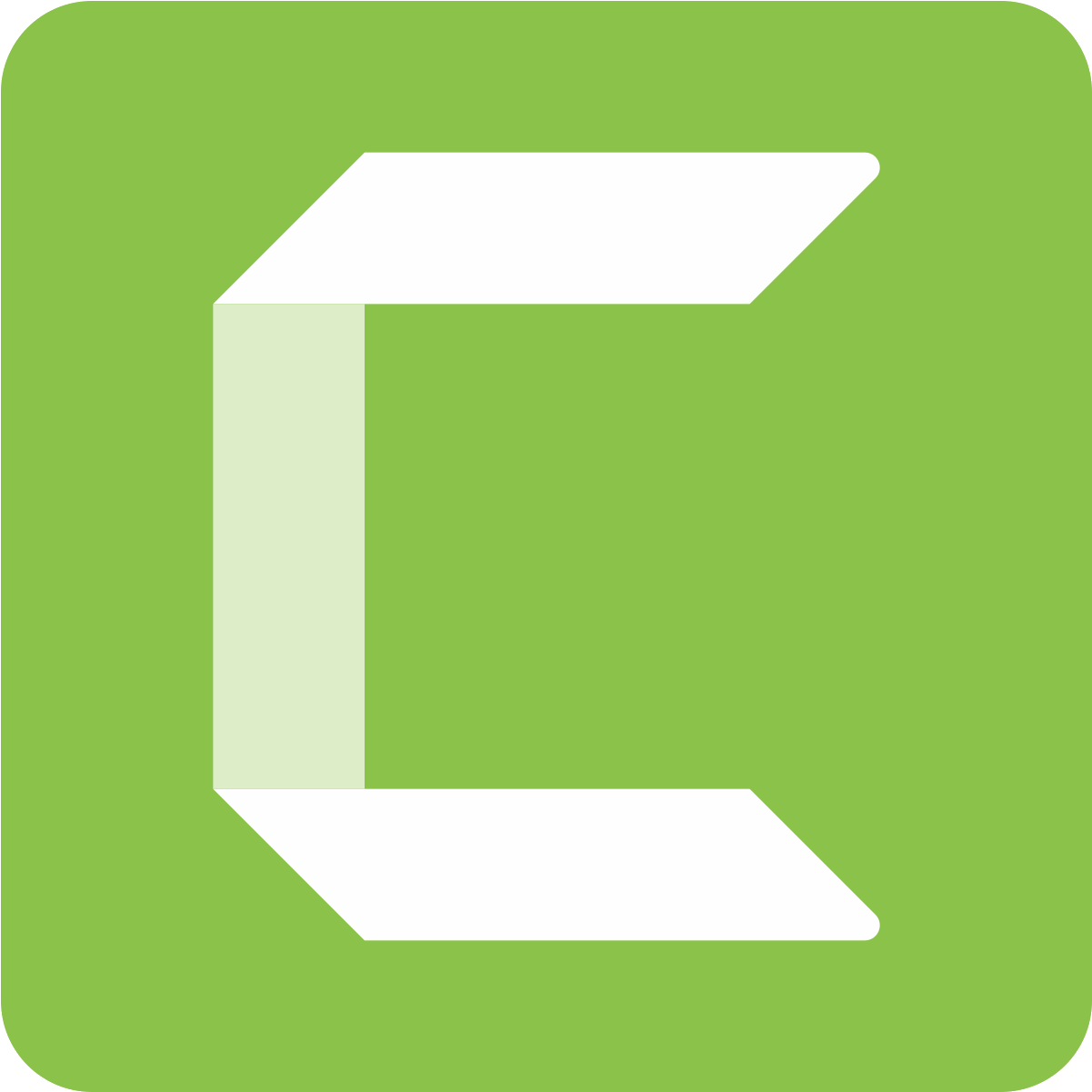 Techsmith Camtasia
Techsmith Camtasia
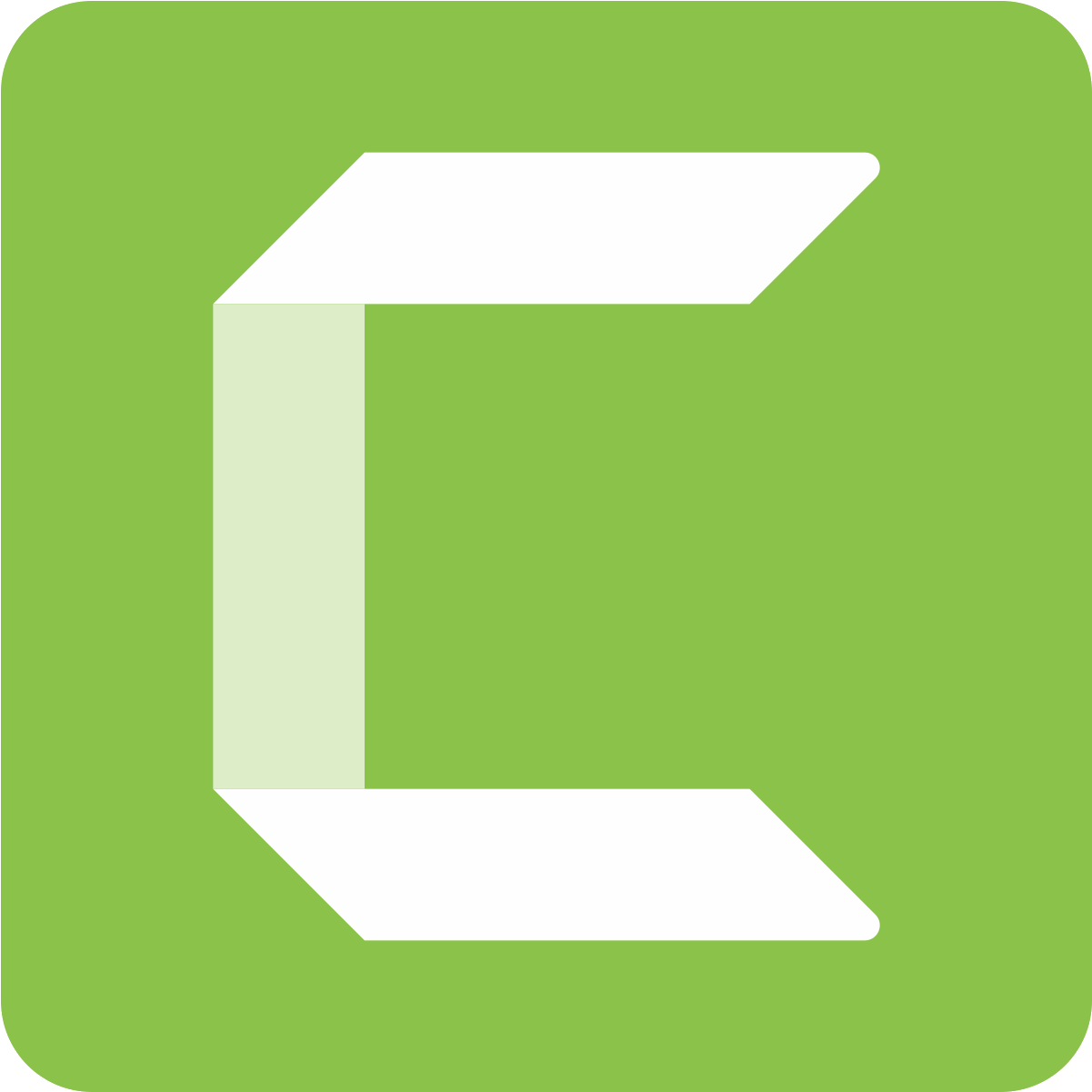
Use Camtasia to record your screen, and yourself.
Creating A New Project
First, we will create a new project by selecting our preferred options from the available ones.

The Camtasia Environment
Worry not, although it may seem overwhelming, the Camtasia environment is one of the easier ones. And in order to do a recording, we won’t even need it.

Recording
Press the “Record” button. Once you do, Camtasia will minimise and a second later you will notice a new interface appear on your screen.

Select Area To Record & Adjustments
The pop-up you see will let you change various settings before you start recording, such as the size of the recording area, whether to record sound or not, whether to include webcam video (i.e of you) etc.

Timer and Recording
After a brief timer, the recording process will begin.

Ending Recording
Once you click ‘Stop’, the recording will end and the clip imported into Camtasia. From here, we can make edits, or just export it as a video file.
The screenshots below show you that process, once you click ‘Finish’ you will have a video file ready for sharing.






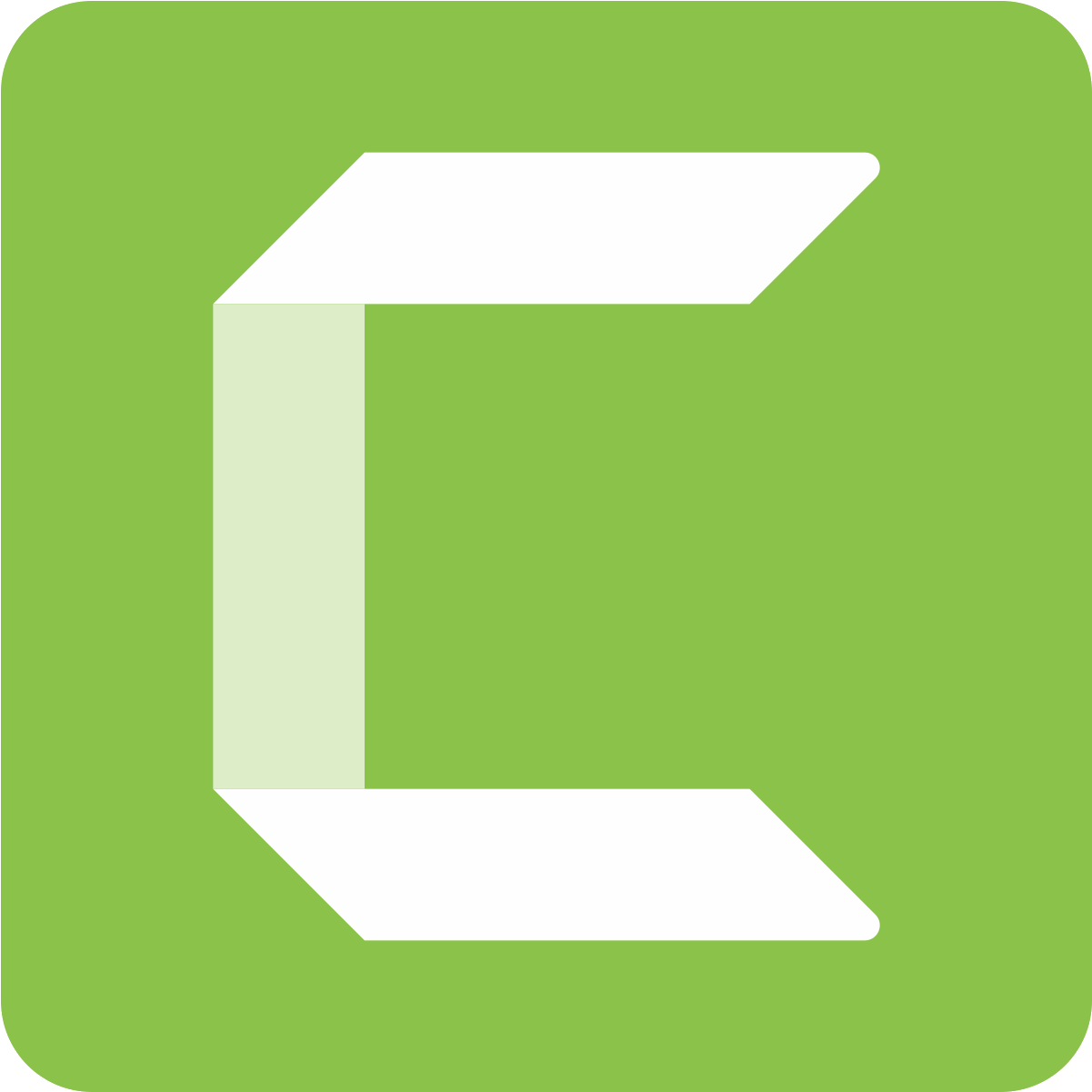 Techsmith Camtasia
Techsmith Camtasia
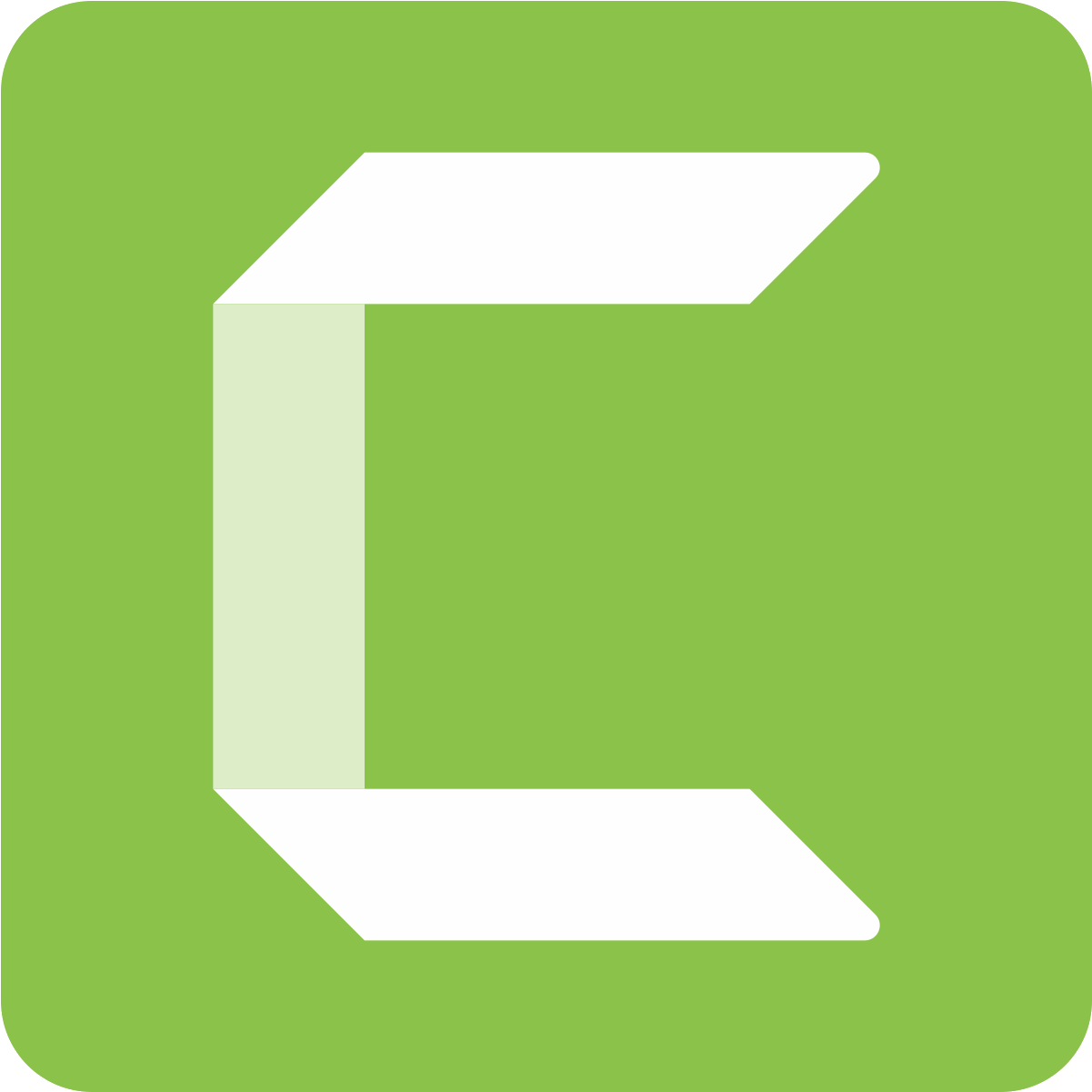
Use Camtasia to record your screen, and yourself.
Creating A New Project
First, we will create a new project by selecting our preferred options from the available ones.

The Camtasia Environment
Worry not, although it may seem overwhelming, the Camtasia environment is one of the easier ones. And in order to do a recording, we won’t even need it.

Recording
Press the “Record” button. Once you do, Camtasia will minimise and a second later you will notice a new interface appear on your screen.

Select Area To Record & Adjustments
The pop-up you see will let you change various settings before you start recording, such as the size of the recording area, whether to record sound or not, whether to include webcam video (i.e of you) etc.

Timer and Recording
After a brief timer, the recording process will begin.

Ending Recording
Once you click ‘Stop’, the recording will end and the clip imported into Camtasia. From here, we can make edits, or just export it as a video file.
The screenshots below show you that process, once you click ‘Finish’ you will have a video file ready for sharing.






